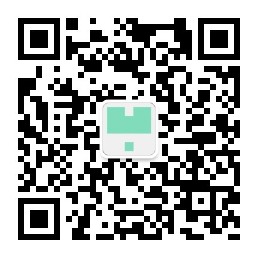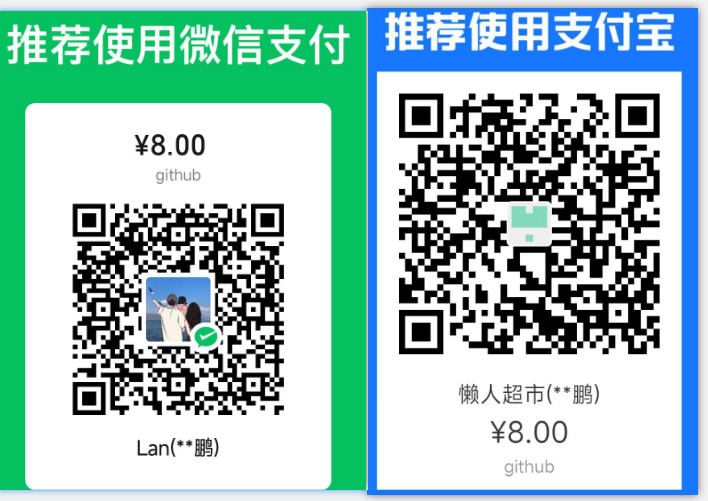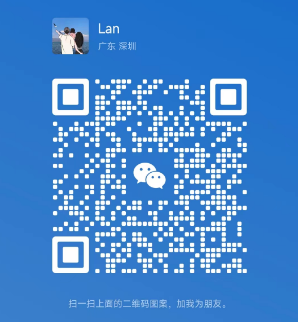TOC
本文实现目标
本文主要使用 kubeadm 快速部署一个单机的 kubernetes,其中镜像仓库使用 lank8s.cn,当然也可以使用其他地址, lank8s.cn 主要优势是短域名,好记.
前提
本文内容不包括讲述 docker 安装,因此需要自行先安装好 docker。
安装kubectl、kubelet、kubeadm
- 添加国内源
cat <<EOF > /etc/yum.repos.d/kubernetes.repo
[kubernetes]
name=Kubernetes
baseurl=https://mirrors.aliyun.com/kubernetes/yum/repos/kubernetes-el7-x86_64
enabled=1
gpgcheck=1
repo_gpgcheck=1
gpgkey=https://mirrors.aliyun.com/kubernetes/yum/doc/yum-key.gpg https://mirrors.aliyun.com/kubernetes/yum/doc/rpm-package-key.gpg
EOF
- 配置安装的 kubernetes 版本,本文使用 v1.18.6
export KUBE_VERSION=1.18.6
- 开始安装
yum install -y kubectl-${KUBE_VERSION} kubelet-${KUBE_VERSION} kubeadm-${KUBE_VERSION}
开始部署kubernetes
- 关闭swap
swapoff -a
- 开始 kubeadm 安装 kubernetes
kubeadm init --kubernetes-version=v1.18.6 --pod-network-cidr=10.244.0.0/16 --service-cidr=10.96.0.0/12 --image-repository=lank8s.cn
通过--image-repository指定镜像的地址就可以达到不需要翻墙的效果(默认镜像需要拉取谷歌镜像仓库的地址,需要翻墙).
顺利的话就可以看到部署成功的信息:
[addons] Applied essential addon: CoreDNS
[addons] Applied essential addon: kube-proxy
Your Kubernetes control-plane has initialized successfully!
To start using your cluster, you need to run the following as a regular user:
mkdir -p $HOME/.kube
sudo cp -i /etc/kubernetes/admin.conf $HOME/.kube/config
sudo chown $(id -u):$(id -g) $HOME/.kube/config
You should now deploy a pod network to the cluster.
Run "kubectl apply -f [podnetwork].yaml" with one of the options listed at:
https://kubernetes.io/docs/concepts/cluster-administration/addons/
Then you can join any number of worker nodes by running the following on each as root:
kubeadm join 192.168.3.239:6443 --token 9ptsuq.tfgal9ly5j268dr5 \
--discovery-token-ca-cert-hash sha256:9eca63e1388d1fdf7cea63fc58bc8232bf26322e2094ea276f67f53057e54d9c
复制提示中的三行命令,分别执行:
mkdir -p $HOME/.kube
sudo cp -i /etc/kubernetes/admin.conf $HOME/.kube/config
sudo chown $(id -u):$(id -g) $HOME/.kube/config
- 查看一下当前 pod 的情况,正常的话只有两个 coredns 的 pod 处于
pending的状态,其他 pod 处于running状态.
[root@installk8s ~]# kubectl get po -A
NAMESPACE NAME READY STATUS RESTARTS AGE
kube-system coredns-5c579bbb7b-6gm9j 0/1 Pending 0 71s
kube-system coredns-5c579bbb7b-r4wk5 0/1 Pending 0 71s
kube-system etcd-installk8s 1/1 Running 0 80s
kube-system kube-apiserver-installk8s 1/1 Running 0 80s
kube-system kube-controller-manager-installk8s 1/1 Running 0 80s
kube-system kube-proxy-tkmc7 1/1 Running 0 72s
kube-system kube-scheduler-installk8s 1/1 Running 0 81s
这是因为 CNI 插件需要另外部署,本文使用 kube-flannel,部署文件可以从 kube-flannel 的官方 github 仓库下载,不过可能会由于版本问题引起的冲突,这里推荐使用与本文一致的kube-flannel文件.
- 部署kube-flannel
kubectl apply -f kube-flannel.yml
可以用 watch 命令查看 pod 的动态部署情况
watch kubectl get po -A
过一会就全部运行起来了.
kubernetes hell world!
注意
此时只有一个 master 节点,master 节点默认是有污点的(无法部署服务),如果希望在 master 节点部署服务的话需要给 master 节点去除污点:
首先用kubectl get node查看你的 node 名,然后用kubectl taint node {NODENAME} node-role.kubernetes.io/master-给对应节点去除 master 污点.
部署一个nginx服务
nginx-deployment.yaml
apiVersion: apps/v1
kind: Deployment
metadata:
name: nginx
spec:
replicas: 1
selector:
matchLabels:
app: nginx
template:
metadata:
labels:
app: nginx
spec:
containers:
- name: nginx
image: nginx:1.21.3
imagePullPolicy: IfNotPresent
ports:
- containerPort: 80
resources:
requests:
memory: "256Mi"
cpu: "100m"
limits:
memory: "512Mi"
cpu: "800m"
nginx-svc.yaml:
apiVersion: v1
kind: Service
metadata:
name: nginx
spec:
selector:
app: nginx
type: NodePort
ports:
- name: http
protocol: TCP
port: 80
targetPort: 80
执行命令应用:
kubectl apply -f nginx-deployment.yaml
kubectl apply -f nginx-svc.yaml
使用kubectl get pod和kubectl get svc就可以分别看到对应的 pod 和 service 运行起来了.
service 使用的是 NodePort 类型,因此这暴露了一个宿主机端口号来访问 Nginx 服务,我这里显示的端口号是 30460,因此我通过这个端口来访问 Nginx:
...
nginx NodePort 10.97.211.40 <none> 80:30460/TCP
...
可以通过浏览器访问IP:30460,也可以直接用 curl 在 linux 系统上直接访问,我这里使用 curl 来访问:
执行curl localhost:30460得到下面的结果:
<!DOCTYPE html>
<html>
<head>
<title>Welcome to nginx!</title>
<style>
html { color-scheme: light dark; }
body { width: 35em; margin: 0 auto;
font-family: Tahoma, Verdana, Arial, sans-serif; }
</style>
</head>
<body>
<h1>Welcome to nginx!</h1>
<p>If you see this page, the nginx web server is successfully installed and
working. Further configuration is required.</p>
<p>For online documentation and support please refer to
<a href="http://nginx.org/">nginx.org</a>.<br/>
Commercial support is available at
<a href="http://nginx.com/">nginx.com</a>.</p>
<p><em>Thank you for using nginx.</em></p>
</body>
</html>
总结
到目前为止就用 kubeadm 使用国内网络轻松部署起一个 kubernetes 了,lank8s.cn是我个人在维护的一个registry.gcr.io镜像的代理,还有一个gcr.lank8s.cn可以代替gcr.io来拉取镜像.
详情可以看看lank8s.cn服务
微信公众号
扫描下面的二维码关注我们的微信公众号,第一时间查看最新内容。同时也可以关注我的Github,看看我都在了解什么技术,在页面底部可以找到我的Github。